When the vibrate feature on your iPhone malfunctions, it can be very frustrating, especially when you miss an important work call.
Fortunately, there are several troubleshooting options you can try to resolve the issue. Let's start with the simplest solution.
Test the Vibration Motor on the iPhone
The first thing to do is test the vibration motor to see if it’s still functional.
1. Flip the iPhone's ring/silent switch, which is located above the volume buttons on the left side of the phone. The location is the same on the various iPhone models.
2. If Vibrate on Ring or Vibrate on Silent is enabled in Settings, you should feel a vibration.
3. If your iPhone does not vibrate, it is unlikely that the vibration motor is broken. Instead, you may need to adjust it in the Settings app.
How the Vibration Motor Works with the Silent/Ring Switch?
If the "Vibrate on Ring" setting is enabled in the Settings app on your phone, the Silent/Ring switch should vibrate when you move the Silent/Ring switch toward the front of your iPhone.
If Vibrate on Silent is activated, the switch will vibrate when you push it back.
If both features are disabled in an app, your iPhone will not vibrate regardless of the switch position.
What to do When Your iPhone Will Not Vibrate in Silent or Ring Mode?
If your iPhone won't vibrate in silent or ring mode, It's easy to fix.
Open the Settings app, then scroll down and select Sound & Haptics.
You'll come across two potential options: vibrate on ring and vibrate on silent. To enable vibration in silent mode, click to the right of the setting. If you want to enable vibration in ring mode, click to the right of this setting.
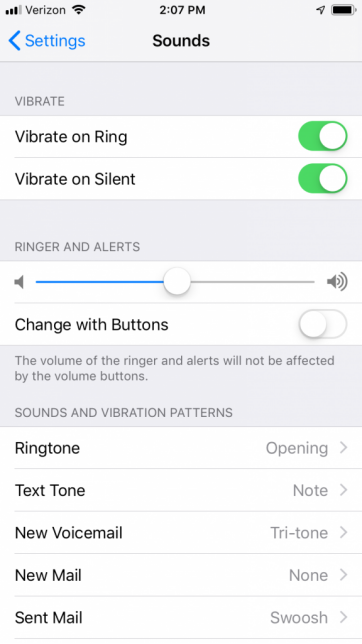
Turn on Vibration in the Accessibility Settings
If you've tried to modify your phone's vibration settings through the Settings app without success, the next step is to enable Vibrate in Accessibility Settings. It is important to note that if Vibration is not activated in Accessibility Settings, the vibration motor will not respond even if it is working properly.
1. Go to Settings.
2. Go to General.
3. Next, navigate to the Accessibility section where you will find an option labeled Vibrate. Click on the right side to activate the switch. If the switch turns green, you can be sure it's enabled and your phone should vibrate as expected.
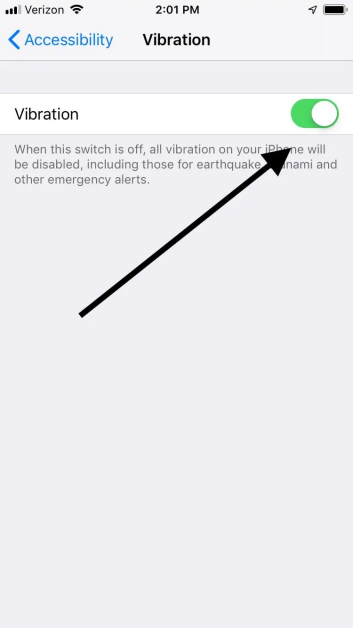
What if Your iPhone Still Doesn’t Vibrate?
If you've performed all the above steps and your iPhone still isn't vibrating, you may consider resolving the issue by completely resetting your phone's settings.
This may resolve any software-related issues causing the issue. Occasionally, faulty iOS updates may also affect the functionality of your phone.
Consult Your Leader Experts
We help you avoid the pitfalls to deliver the quality and value your micro brushless motor need, on-time and on budget.
Post time: Jun-22-2024





